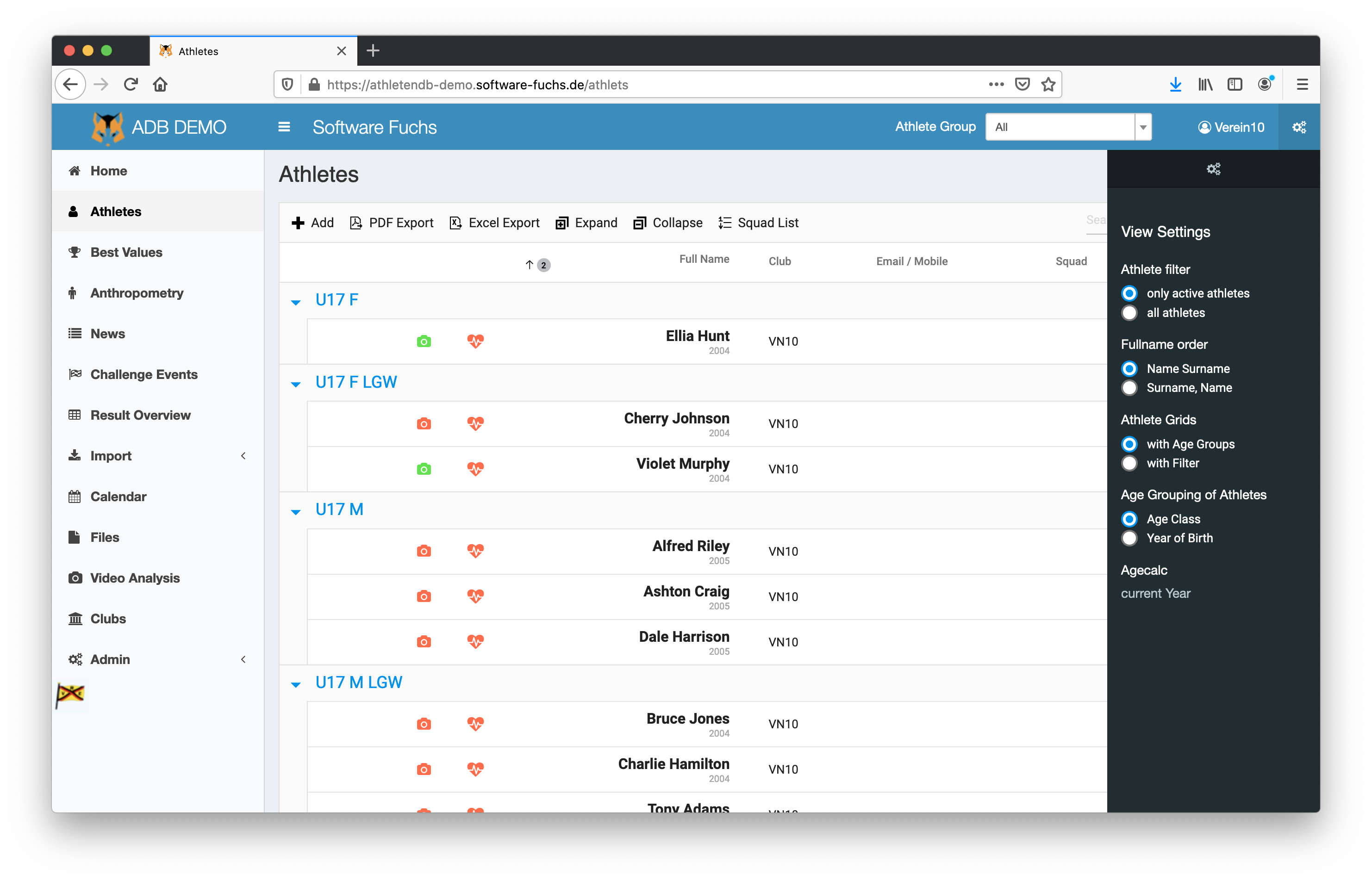Athlete Data
Introduction
With Athlete Data you can manage the personal data and challenge values of your athletes.
You can compare challenge data of groups of athletes as data grids or as charts to see their improvements.
As all the data is stored in a central database, restrictions to protect the personal data of each athlete can easily be set.
Compared to hundreds of excel files stored on several computers of many coaches without any protection, this database gives you the opportunity to keep your data safe and everything in one place. Distribution of data can easily be controlled by Athlete Data.
The database is ideal for associations and large clubs.
The database can be used for nearly every kind of sports throughout the large set of configuration options.
Athlete Data is running on internet servers so the installation of local software is not necessary.
The servers are located in Germany. Servers in other countries can be used as well.
This content can be managed by Athlete Data
- personal data of athletes
- results of challenges
- analysis of challenges (data grids and charts)
- comparison of data of different athletes
- anthropometric data of athletes
- contact data of clubs (coaches etc.)
- calendar with events of competitions, courses etc.
- download area for documents, forms, training schedules etc.
- video analysis
- training courses (management, particpants lists, costs etc.)
Security of data is provided through
- data and programm storage on servers located in Germany
- every database is isolated from each other
- no sharing of data with others
- no external libraries, fonts etc. are loaded
- no advertising banners etc.
- secure connection via SSL
- password protection
- encryption of address data of athletes
- summary of all data of a single athlete (right of disclosure)
- possibility to anonymize or delete all data of a single athlete (right to be forgotten)
- PDF exports of challenge results are watermarked with the users name
- access control of visibility of challenge data
- access control of exports of challenge data
Dashboard
The dashboard gives an overview of the most relevant data. Boxes do show upcoming events, ageclasses and challenge results.
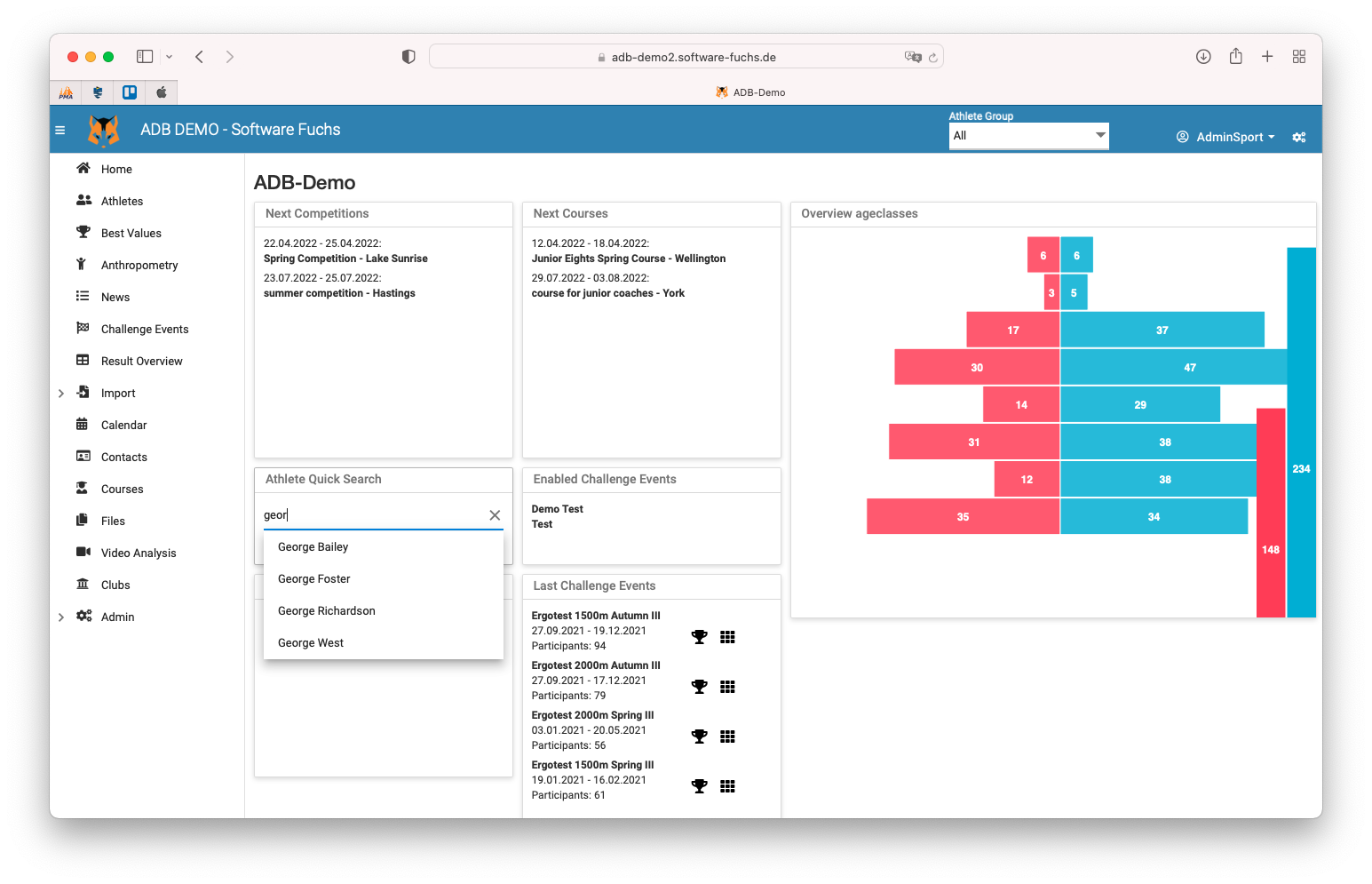
Athlete Quick Search
From the dashboard you can acces the quick search which shows the most important data of a single athlete.
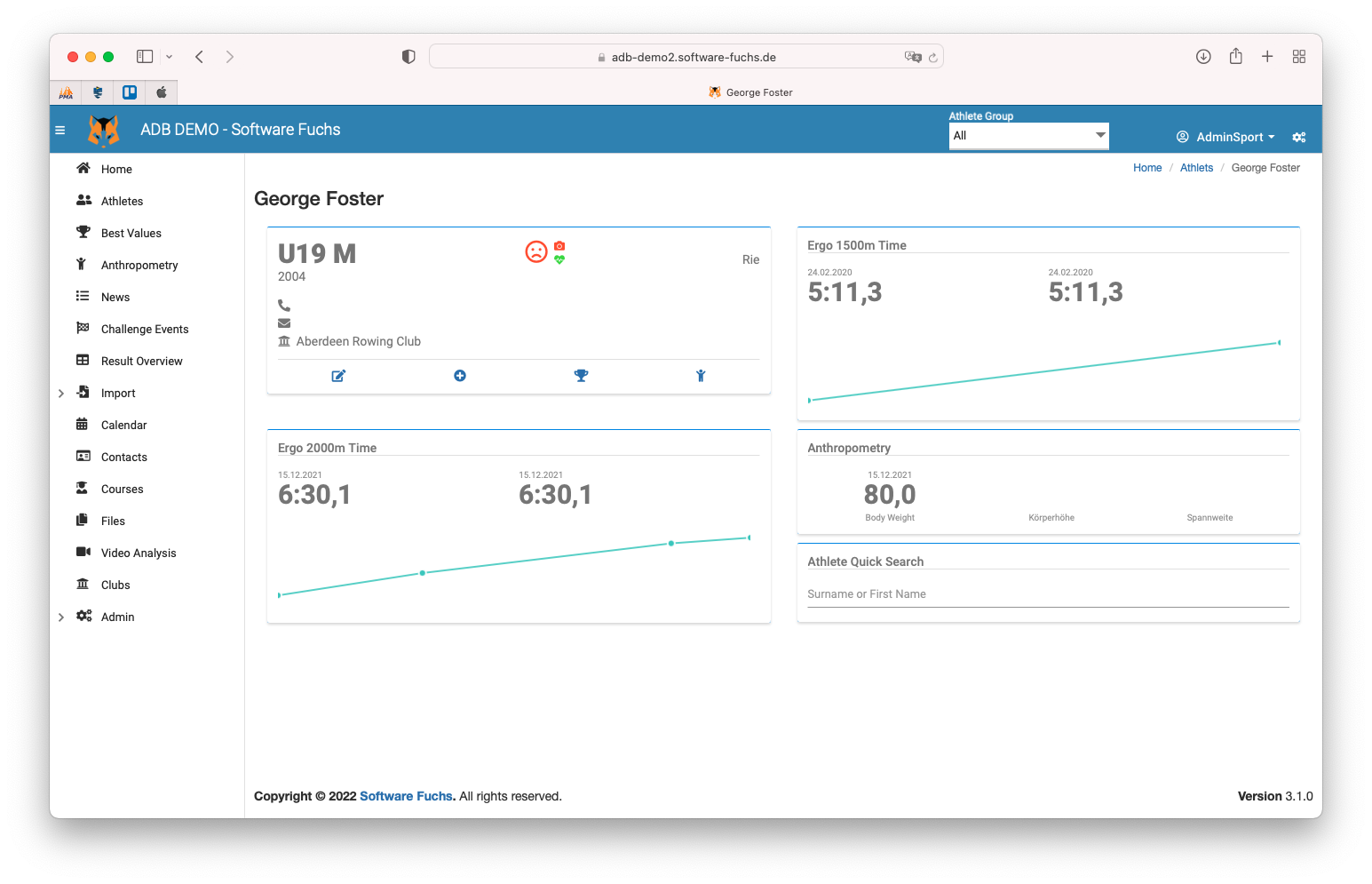
Mobile Access
The database can also be viewed on a mobile phone.
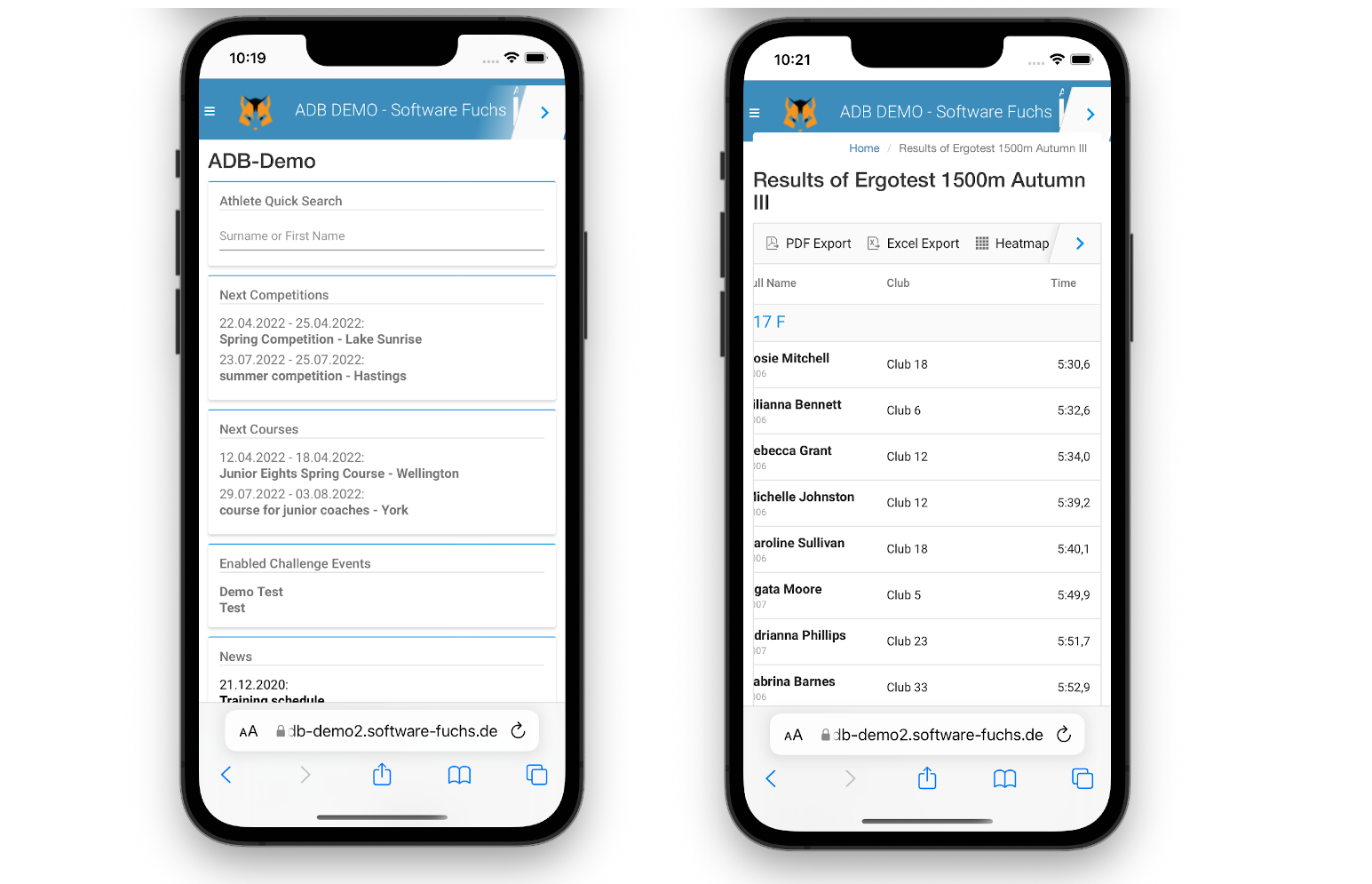
User Roles
A user can have one of four predefined roles. A role defines the visibility of athletes and the possibility of configuration options. Only the administrator can define the visibility of athletes of a user. Selection criteria is either the club or the age class.
Admin
Access to all configuration options
Usermanagement
Visibility of all athletes and all challenge data
Head Coach
Visibility can be set to an age group of all athletes.
For example he can see all U17 athletes from all clubs
Club Head Coach
Can see the athletes of up to 5 clubs and their challenge data.
Can create coaches of his own club (see below)
Coach
Can see all athletes of a club or only a subset.
This can be used for coaches who are responsible for all U17 athletes of their club.
Athletes
This view shows all associated athletes as a data grid.
Athletes can be created and edited.
Challenge data can be accessed via icon .
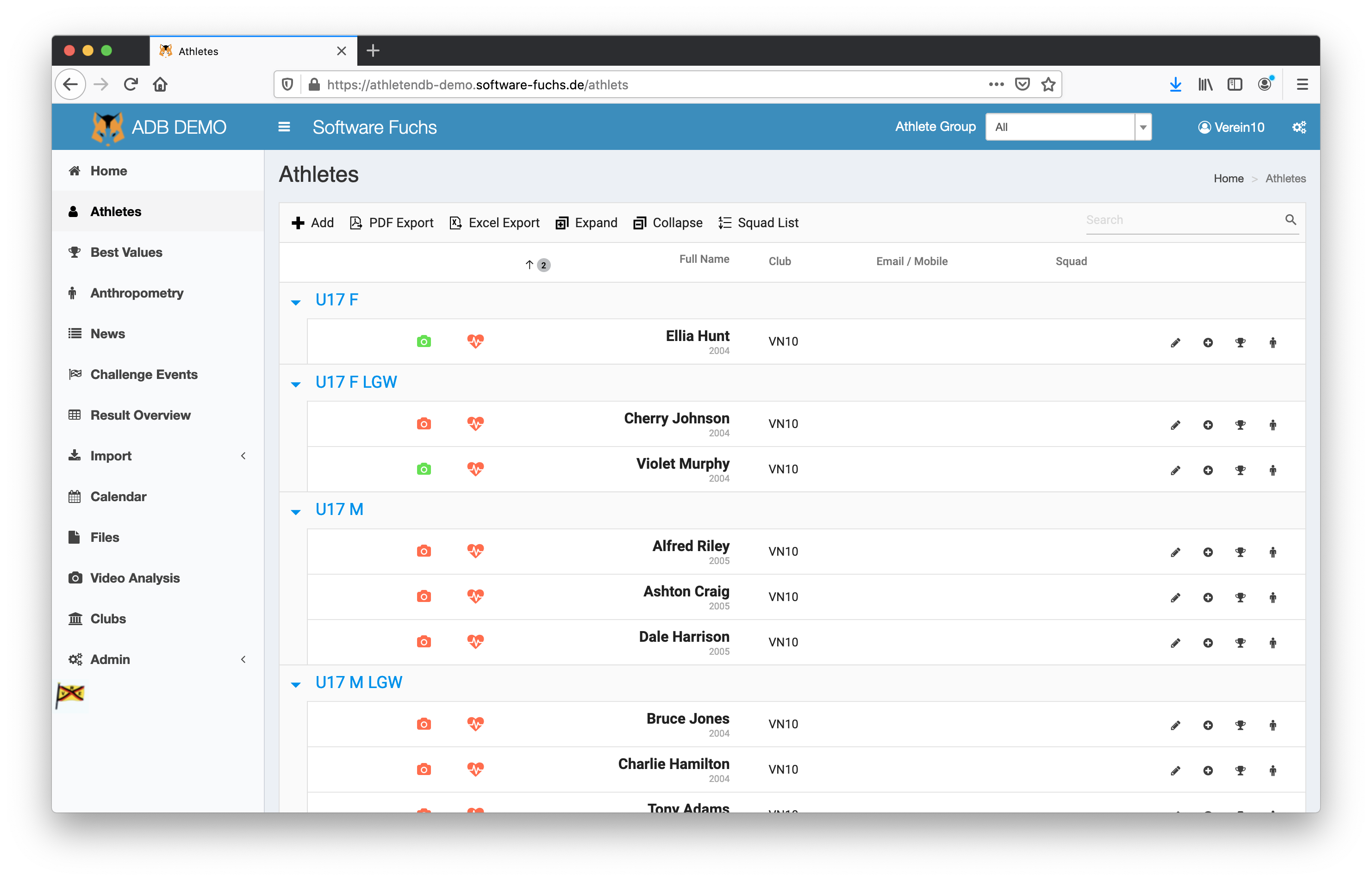 The data grid has the following columns
The data grid has the following columns
- Age Class
- State indicator
documents of anti doping, supervision have been uploaded
document of data sharing has been uploaded
no documents have been uploaded - State of right to publish pictures or videos
if no permission to publish pictures or videos is granted - State of medical exam
if no medical certificate is available (and the athlete is younger than 18)
if the medical certificate is only valid up to 3 months (and the athlete is younger than 18)
if no medical certificate is available (and the athlete is younger than 18) - Name
- Club
- Email, address and mobile phone
- Squad
The data can be exported as Excel file or PDF.
The challenge data of an athlete can be viewed with a click on
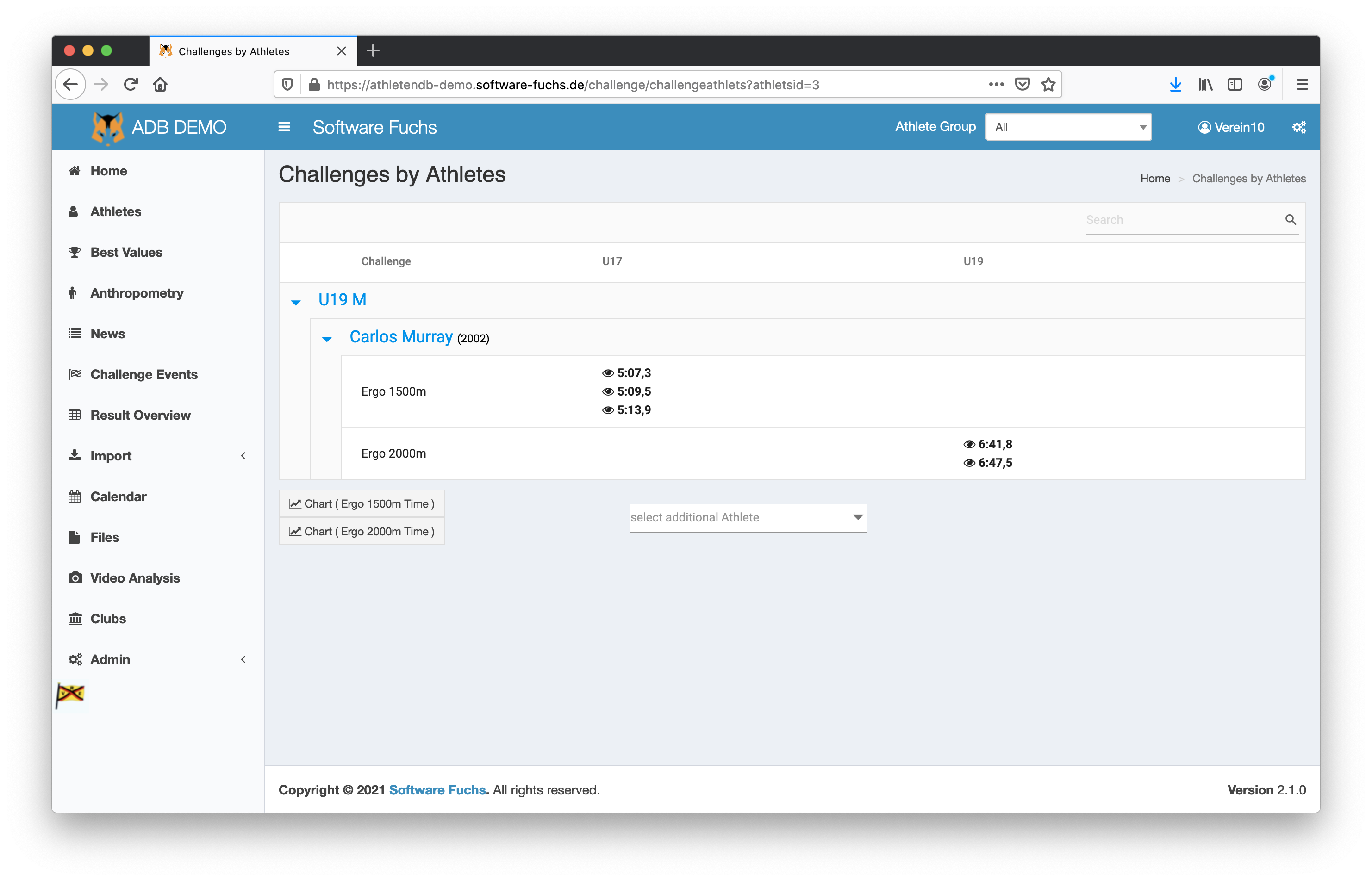 Below the grid there is an option to view a chart of the data and to add other athletes to make a comparison.
Below the grid there is an option to view a chart of the data and to add other athletes to make a comparison.
Best Values
This list shows the best challenge value of every athlete in up to 6 columns.
The type of challenge value of each column can be set at Admin - Best Values.
The date filter can be used to show the values only of one specific season.
Below the a value are icons to view the corresponding data grid or chart .
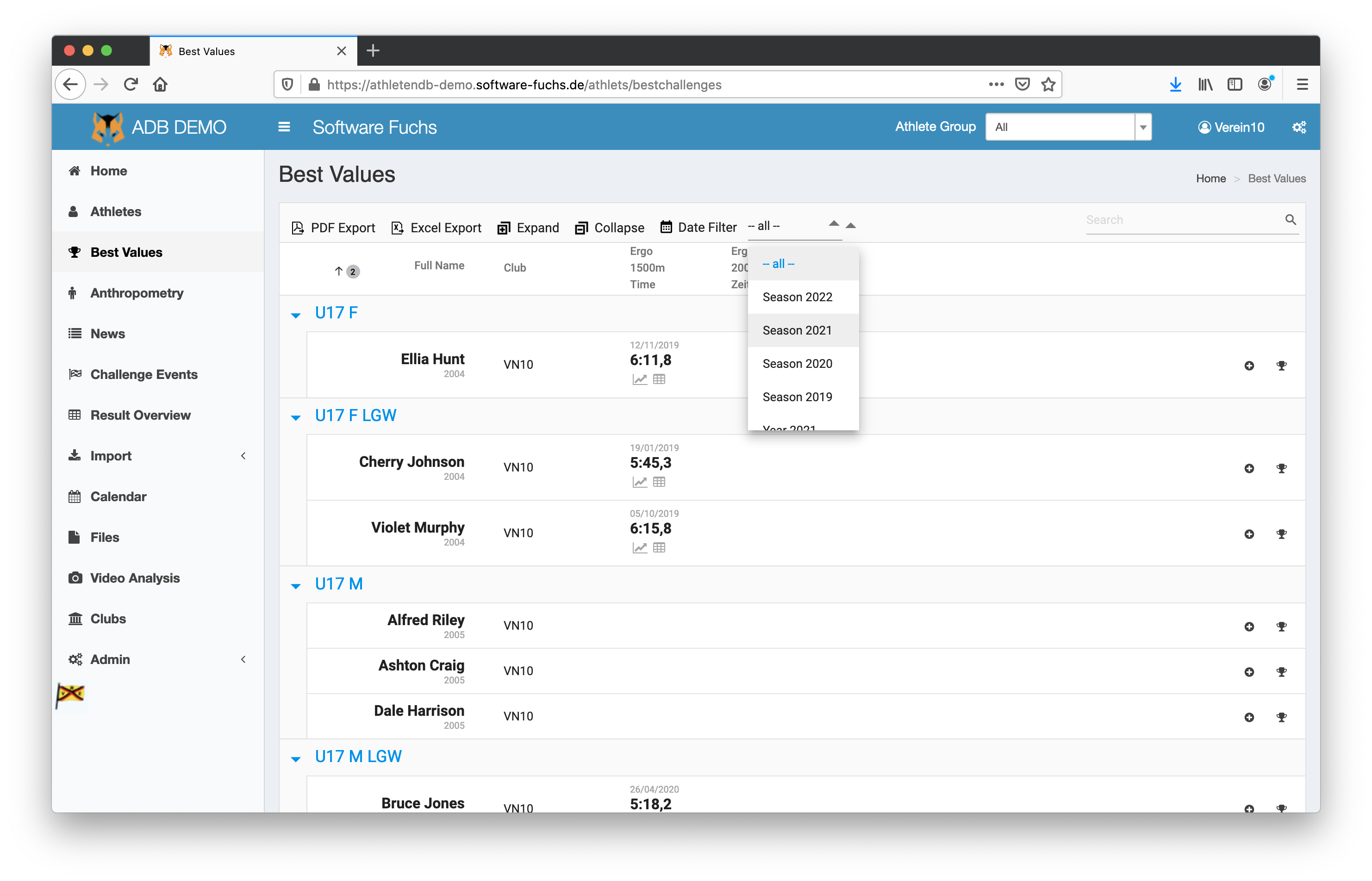
Click on does show the chart of all tests of this athlete.
Here you can add more athletes to display a comparision.
Values of other clubs are only displayed if they are enabled by the administrator.
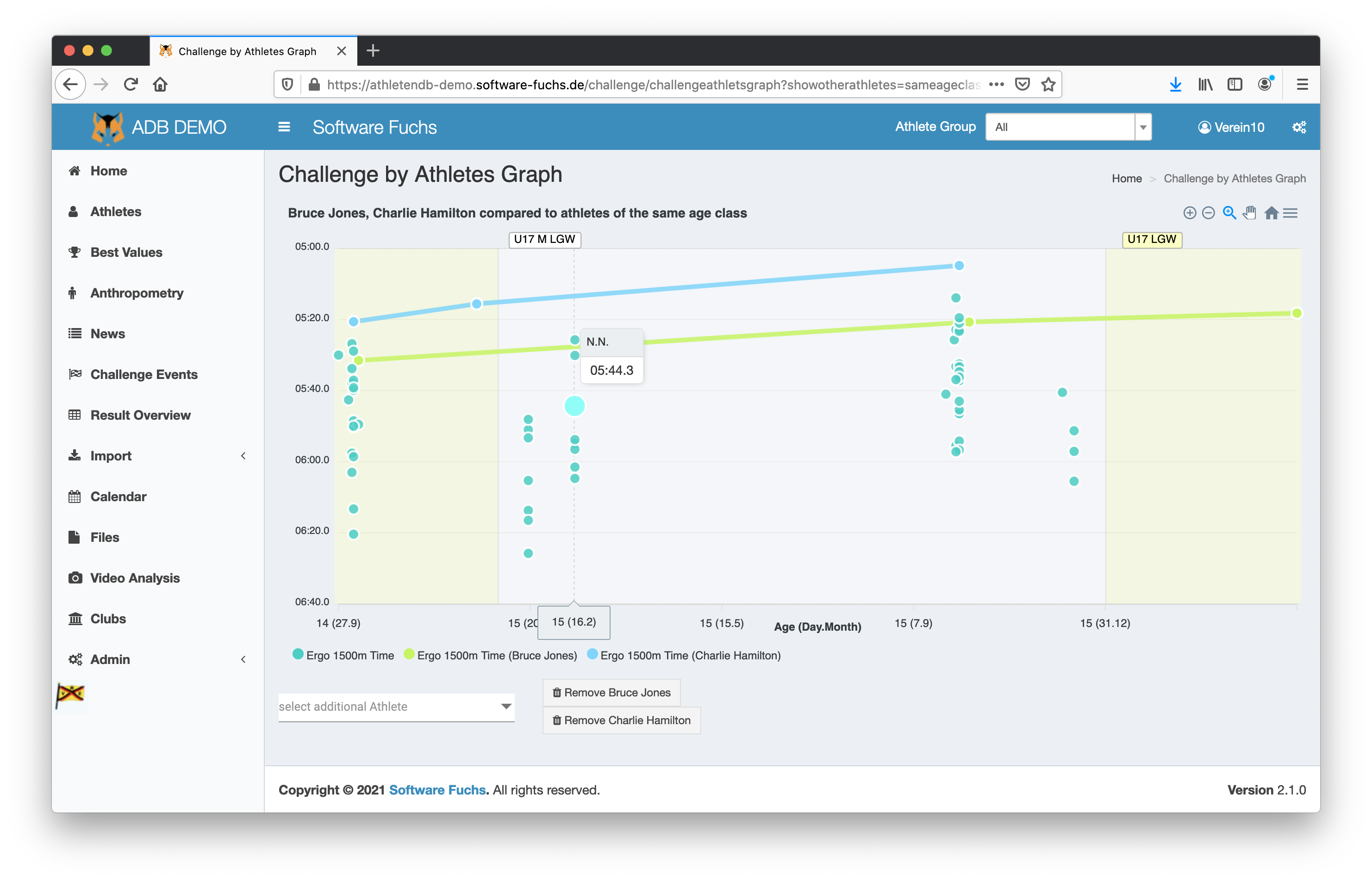
If qualification criterias are set, all the values which fullfill the criteria are marked with extra colors.
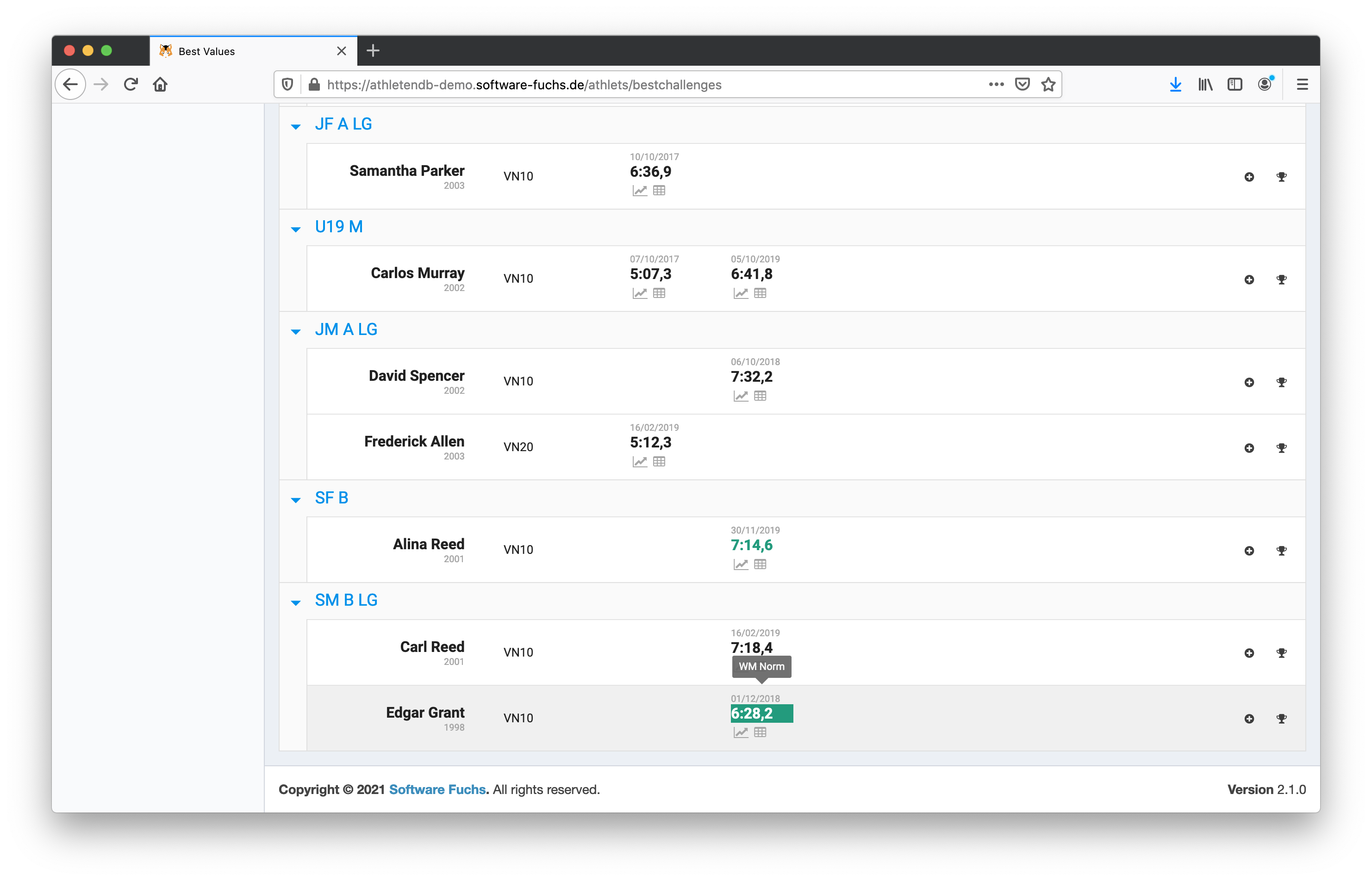
Challenge Events
The results of an ergo or running challenge or any other challenge are collected within challenge events.
All participants of such an event are displayed in a table and the values in their different columns can be sorted.
The administrator can define which data must be collected to complete a challenge (see Challengegroup).
The acqusition of data can be done through an import of excel files (see Import) or filling out a form (see Input of a single challenge).
Restrictions can be applied to the displayed data according to the user role and club assignement of the user.
A user could for example only see all the values but only the names of his own athletes.
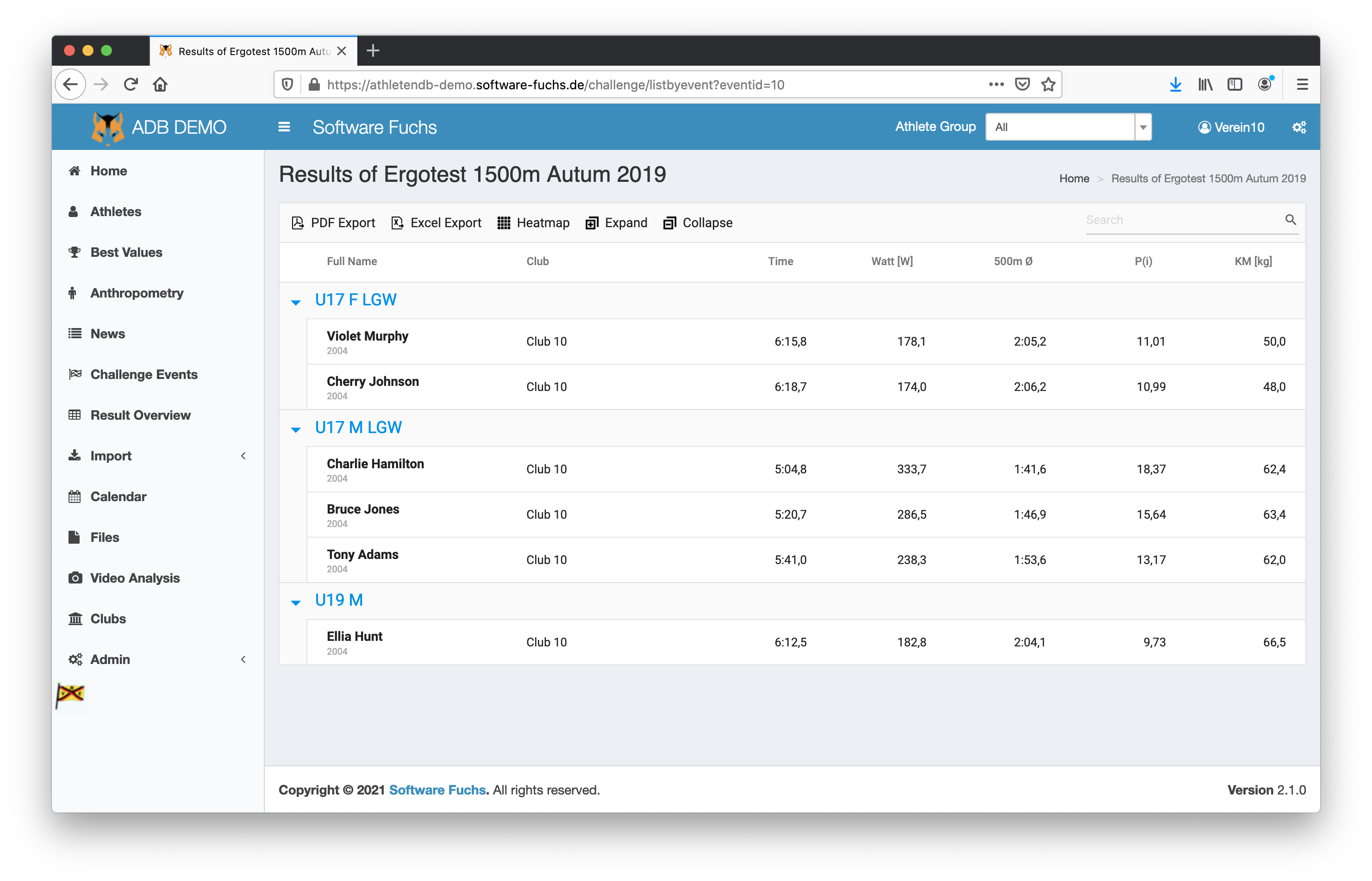
The heatmap gives an overview of the spreading of values.

Result Overview
Gives access to all values of all challenge events of a single type.
With filters the user can restrict the values for example to a single season.
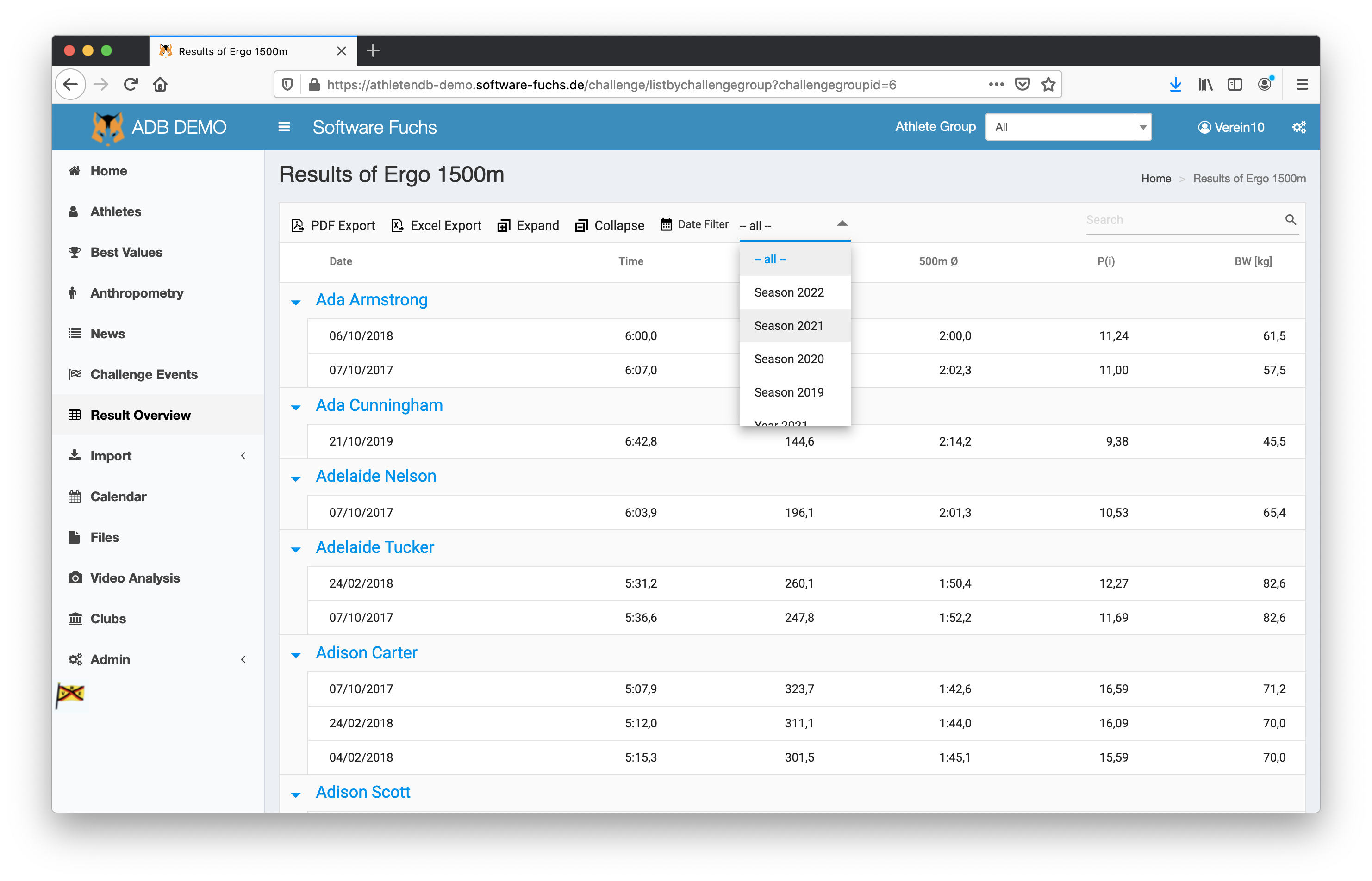
Input of a single challenge
The values of a single challenge of one athlete can also set through a form rather than using an excel file.
Dependent values like power (from time and distance) are calculated automatically.
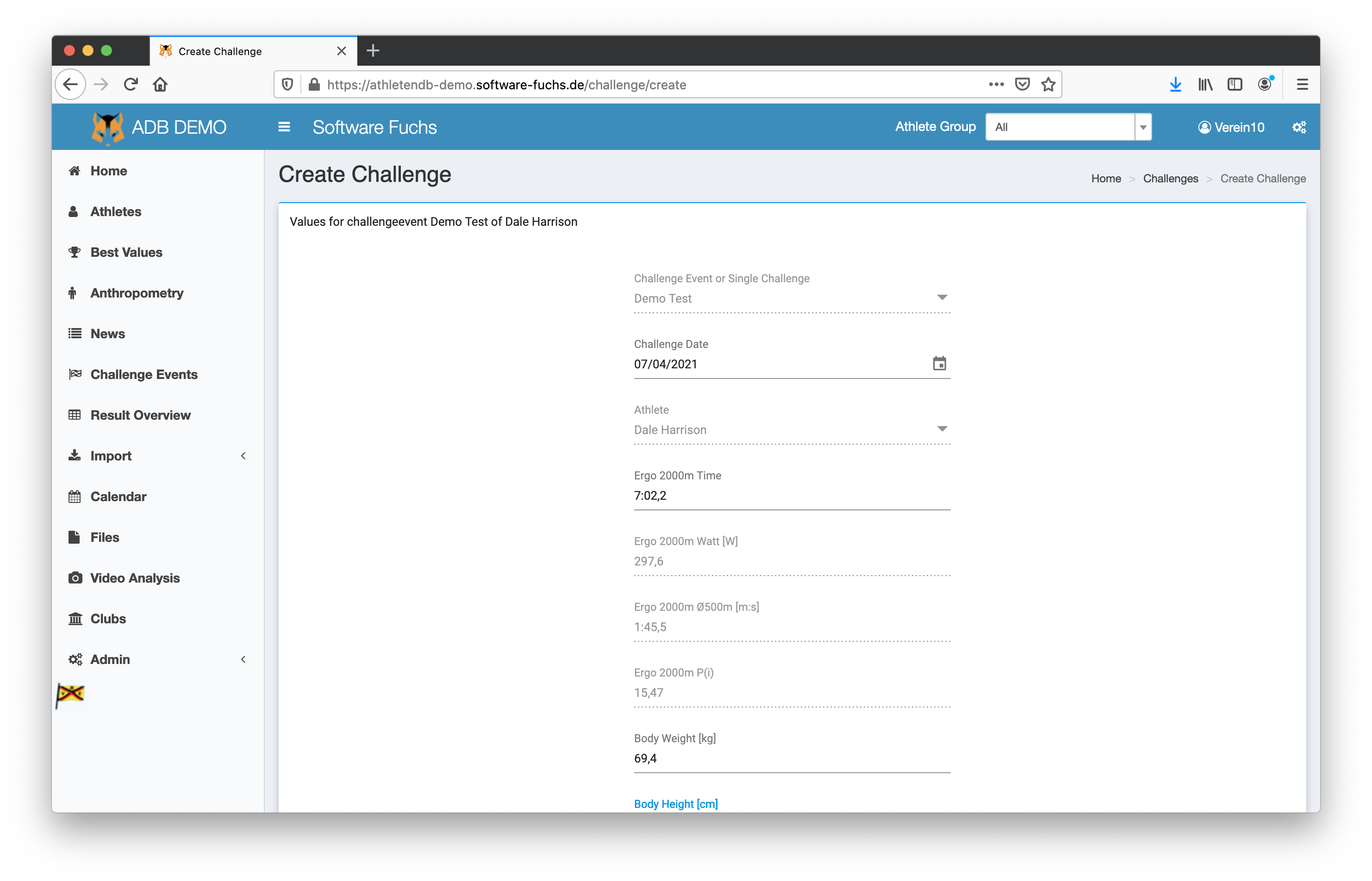
Import
To simplify the collection of data, these can be imported through an excel file.
For every challenge event there is an excel template available in the download area.
All athletes which can participate are predefined in the template. This avoids misspelling of names and false values for year of birth and age class.
Before the data is imported, it is analyzed to avoid false formatting of values. Rows with an error are marked with red colors.
Templates can be created by the administrator.
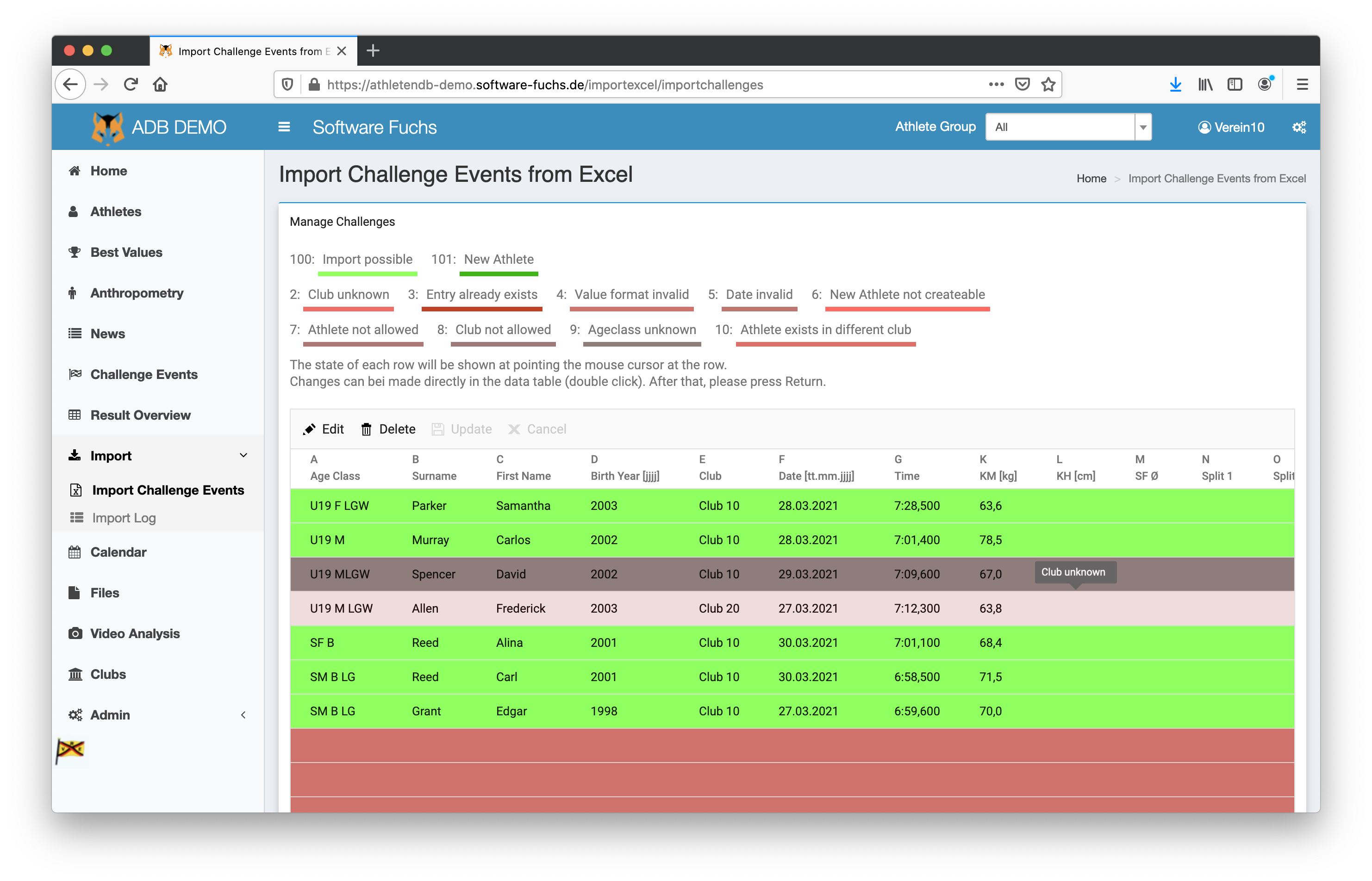
Calendar
The calender shows the events of the next 365 days.
The view can be toggled between a weekly overview and a list of upcoming events.
A filter can be used to display only the desired events (e.g. all competitions for juniors)
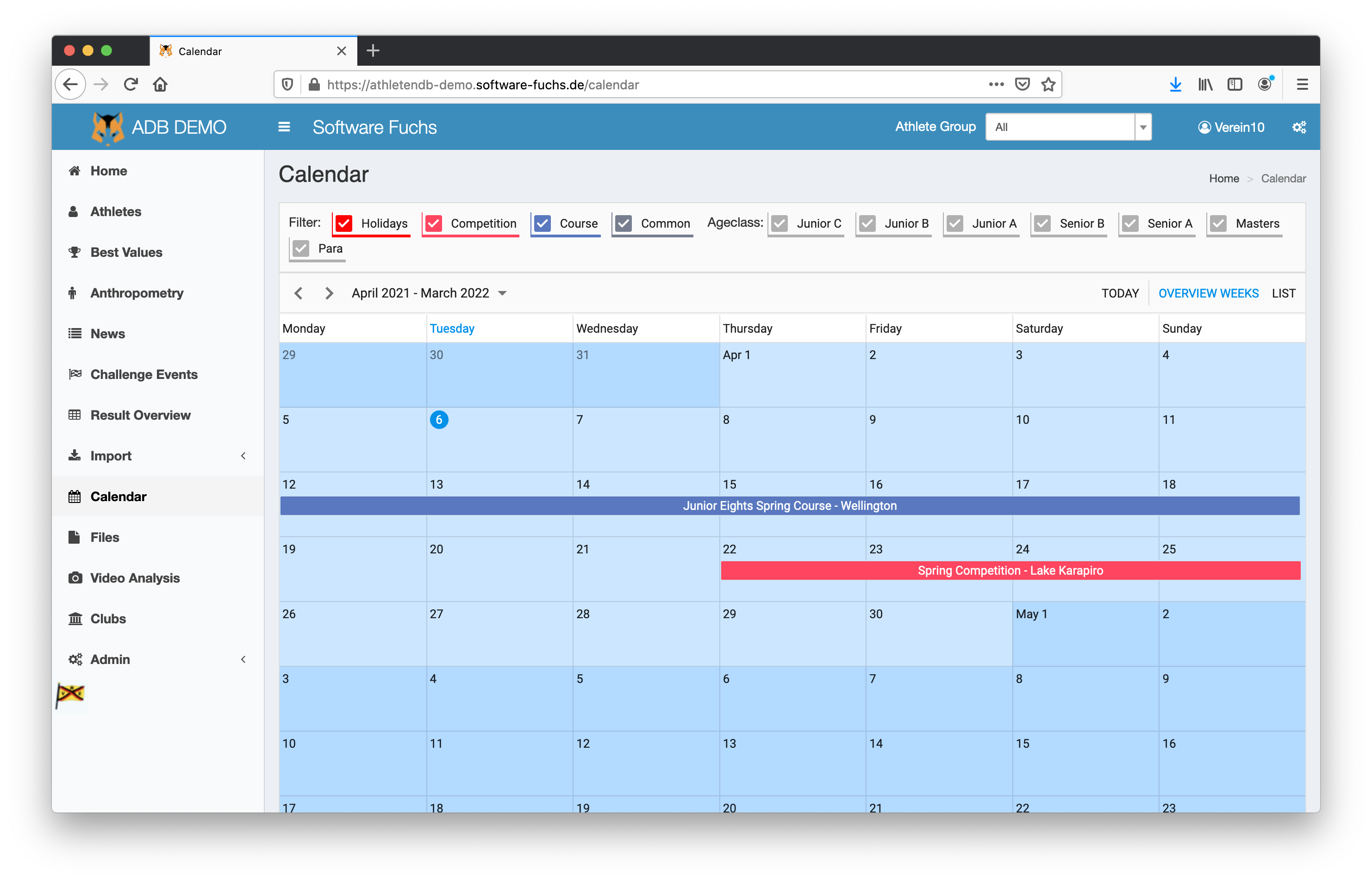
Courses
Training courses with their participants, coaches and schedules can be edited and created here.
Course invitations and participants lists are created automatically as PDF and can be downloaded and mailed to the participants.
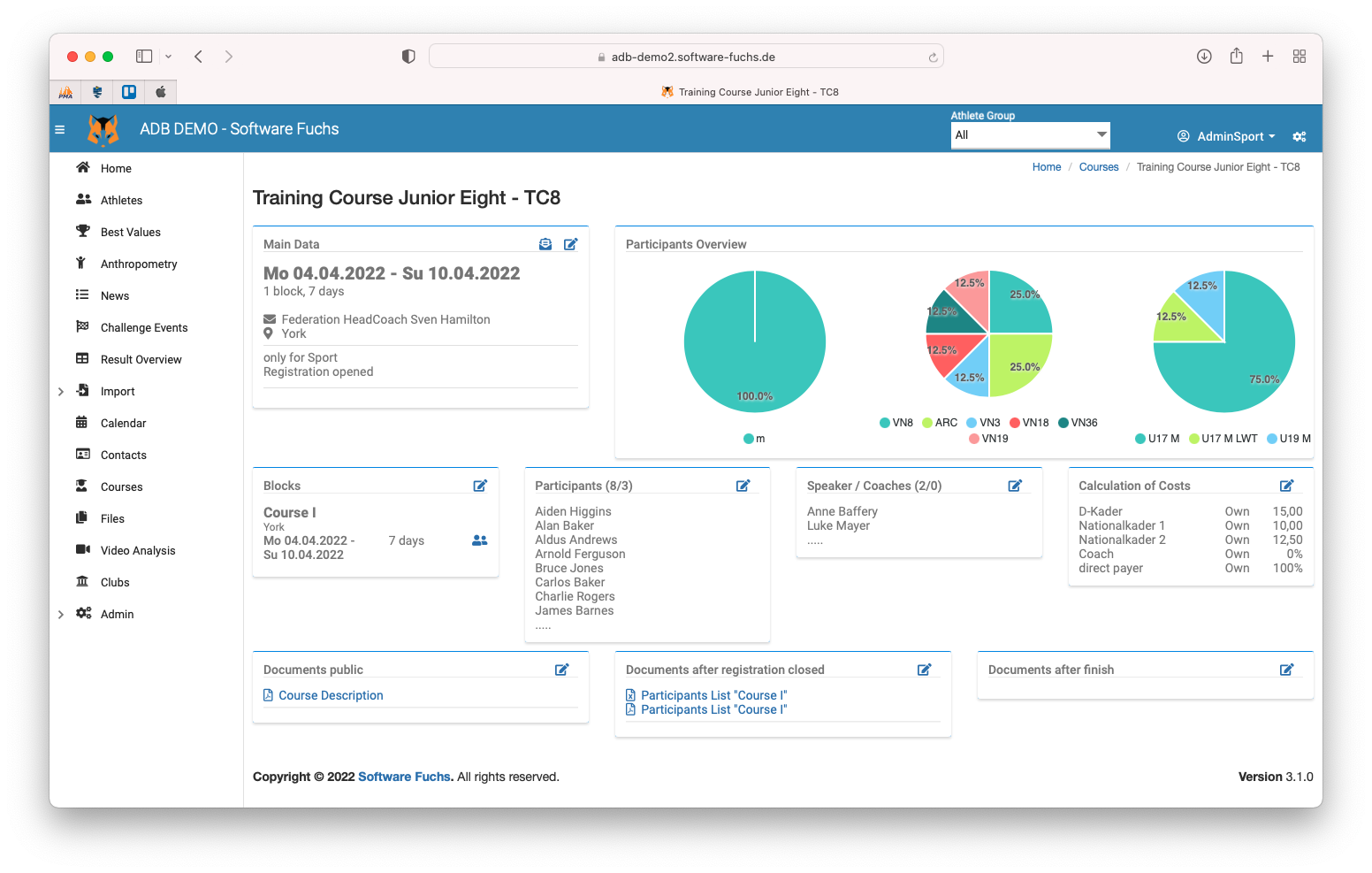 Athletes are added to the waiting list by the club coaches.
Athletes are added to the waiting list by the club coaches.
The administrator can enable selected athletes and coaches as participants.
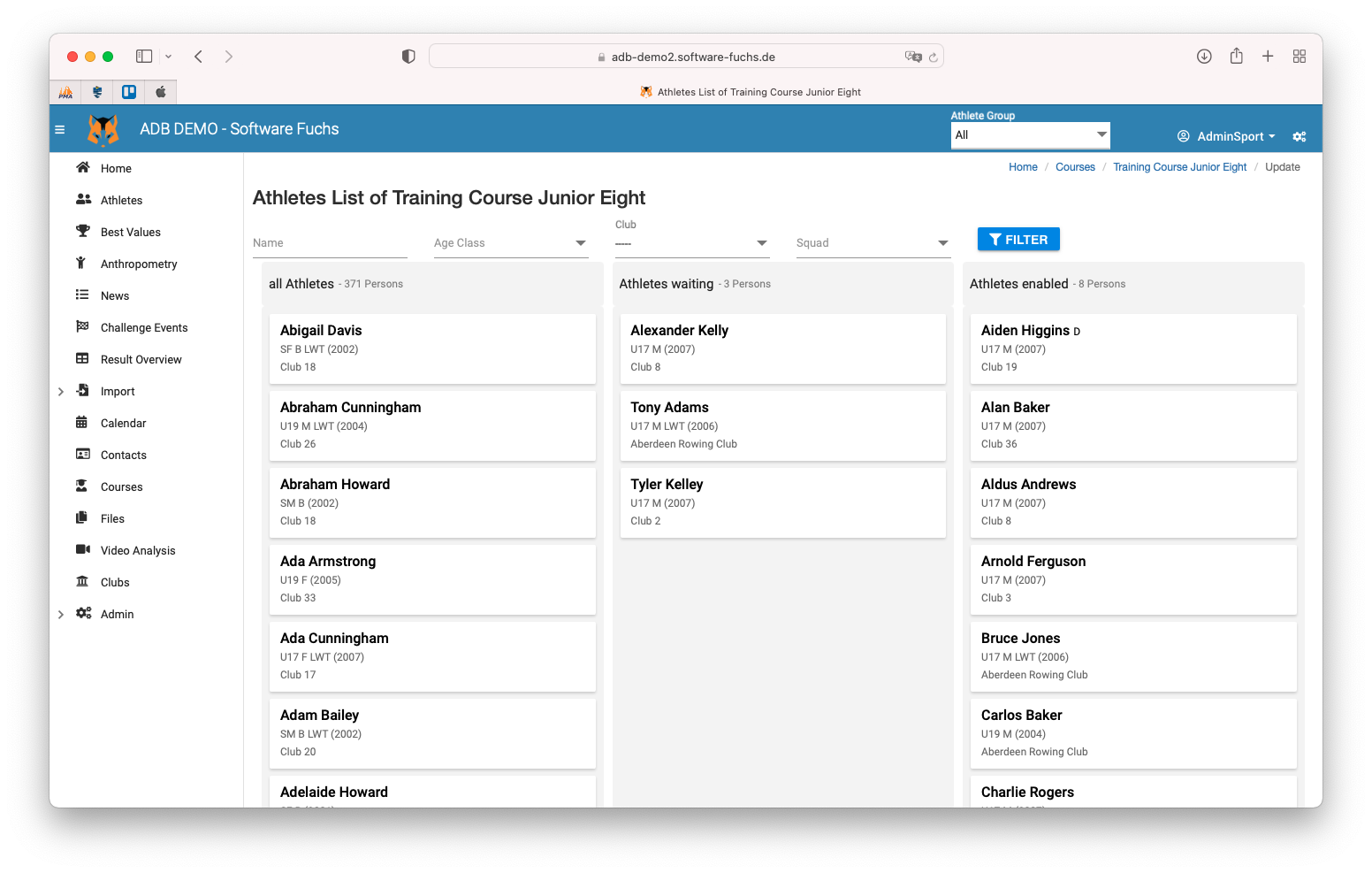 The administrator can set the prices and discounts.
The administrator can set the prices and discounts.
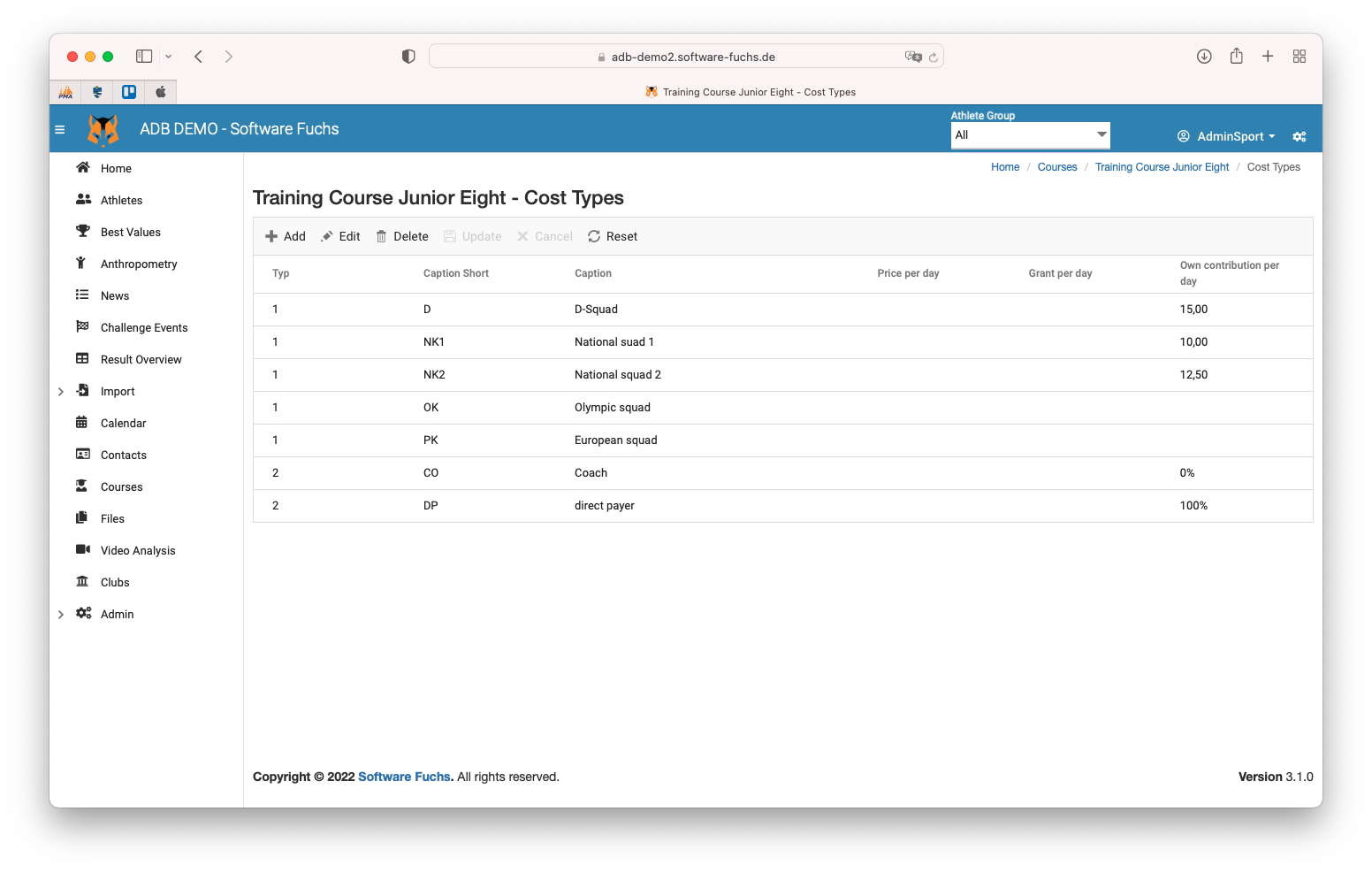 Prices per day and for the whole course are calculated automatically based on the full price and the discounts for squad members and coaches.
Prices per day and for the whole course are calculated automatically based on the full price and the discounts for squad members and coaches.
Invoices can be created for participants and clubs.
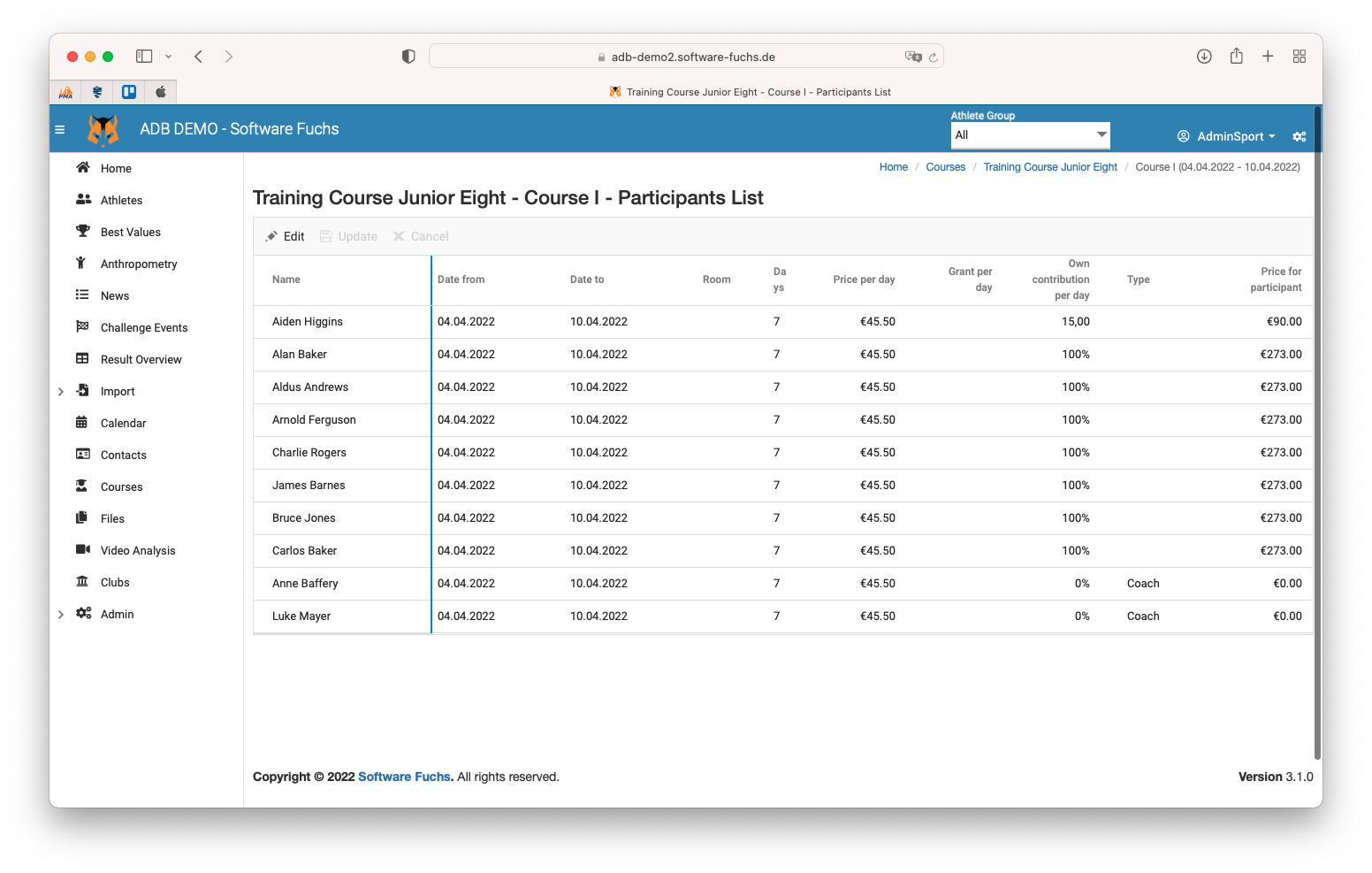
Files
Different kinds of files like forms, regulations, excel templates, exercise plans etc. are listed here for download.
Video Analysis
Coaches can upload videos of their athletes in order to make an analysis. The user can stop the video at any time and can add remarks to the scene.
This can then be shared with other coaches (who can add their own remarks) or with the athletes (who can only view but not edit).
The video can be controlled through the keyboard and the remarks are displayed even at full screen view.
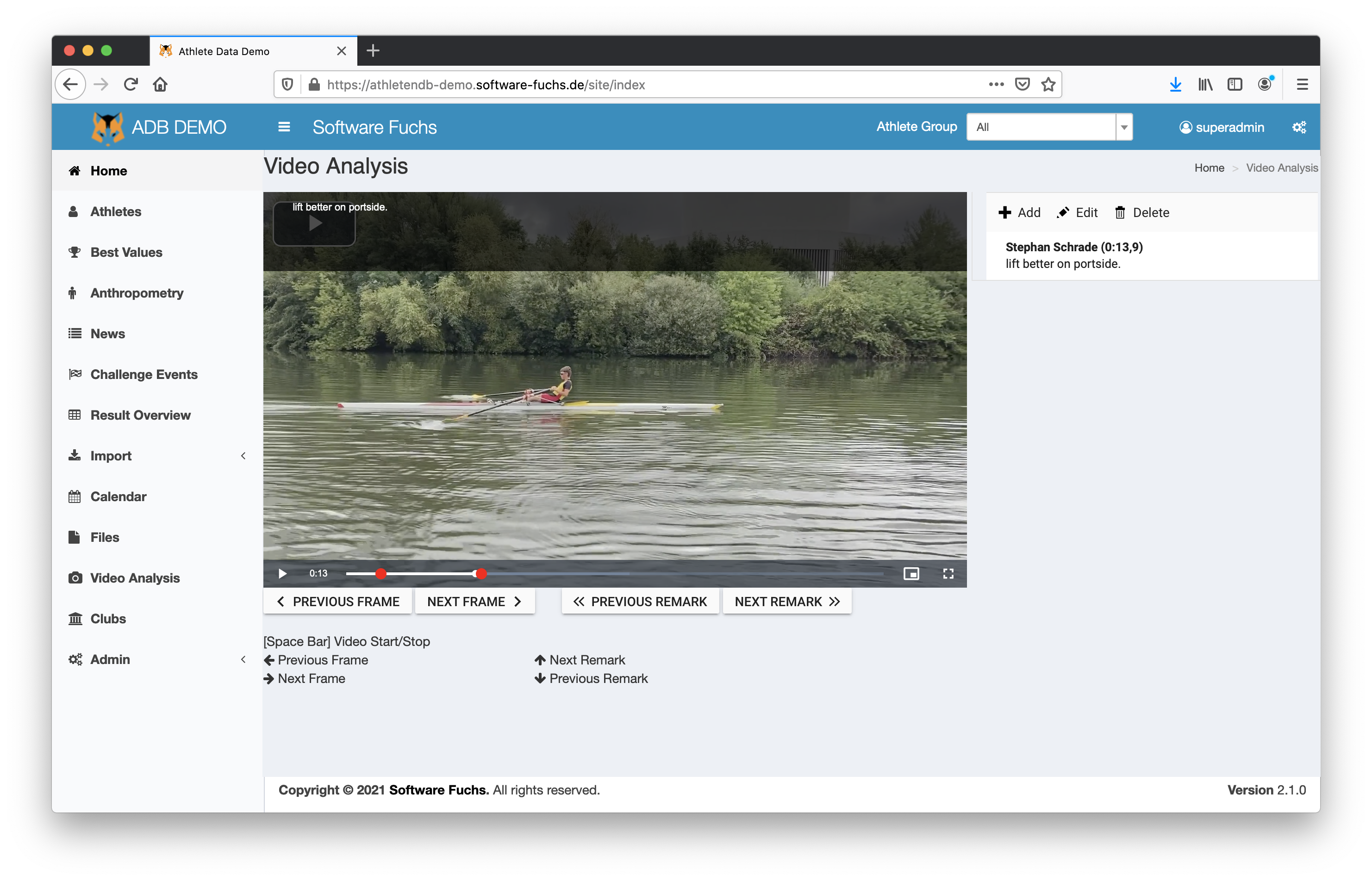
Clubs
Shows the data of all participating clubs. Coaches can edit the contact data of their club (headcoach, coaches of juniors, etc.). These data can be viewed by every user and can improve the cooperation of clubs.
Administration Area
Best Values
The user can set the challenge types of each of the 6 columns, which are displayed at Best Values.
Challenge Events
Here the administrator can create challenge events and the visibility settings for the users. These are:
Visibility for Head Coaches / Club Head Coaches / Coaches
- Show all Athletes
- Anonymize Athletes ... the values of all participants are displayed but the user can only see the names of his own athletes
- Show only own Athletes ... the user only sees his own athletes
- Show all Athletes (as PDF) ... data is only exported as PDF with watermarks (no display in the browser and no excel export)
- Anonymize Athletes (as PDF)
- Show only own Athletes (als PDF)
Show challenges of athletes
- show all challenges of an athlete
- show only the best challenge of an athlete
View enabled
sets the visibility of the whole challenge event
The visibility of the values of the event is set by the visibility settings (see above)
- for everybody ... every user can see the event
- only for participating clubs ... only if at least one athlete of a users club has participated, the user can see the event
- only for admin and head coach
- disabled ... only the admin can see the challenge event
Input enabled
- Enabled ... users can input data for this event
- Date Range ... users can only input data within the set date range
- Disabled ... no user can input data for this event
These settings of visibility are also taken into account when data is displayed in other sheets or charts.
The club head coach can also create challenge events. These are only visible for users of the same club.
But can also be viewed by the admin and/or head coaches (if allowed by the club head coach).
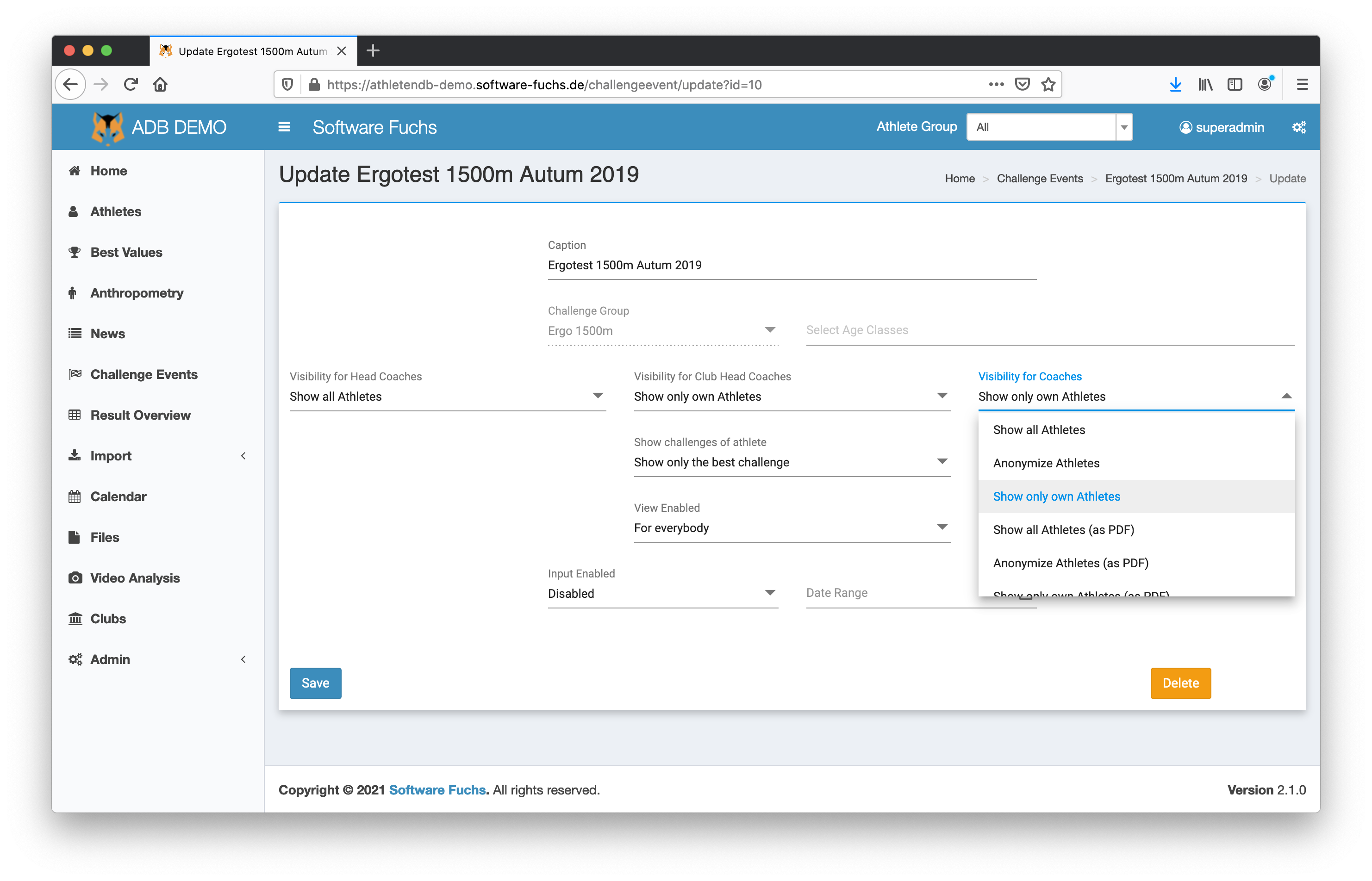
Athlete Groups
If a club coach manages a crew from different clubs, he may not be able to see the data of all crew members.
To avoid this, the admin can create an athlete group with these crew members and can assign the coach to this group.
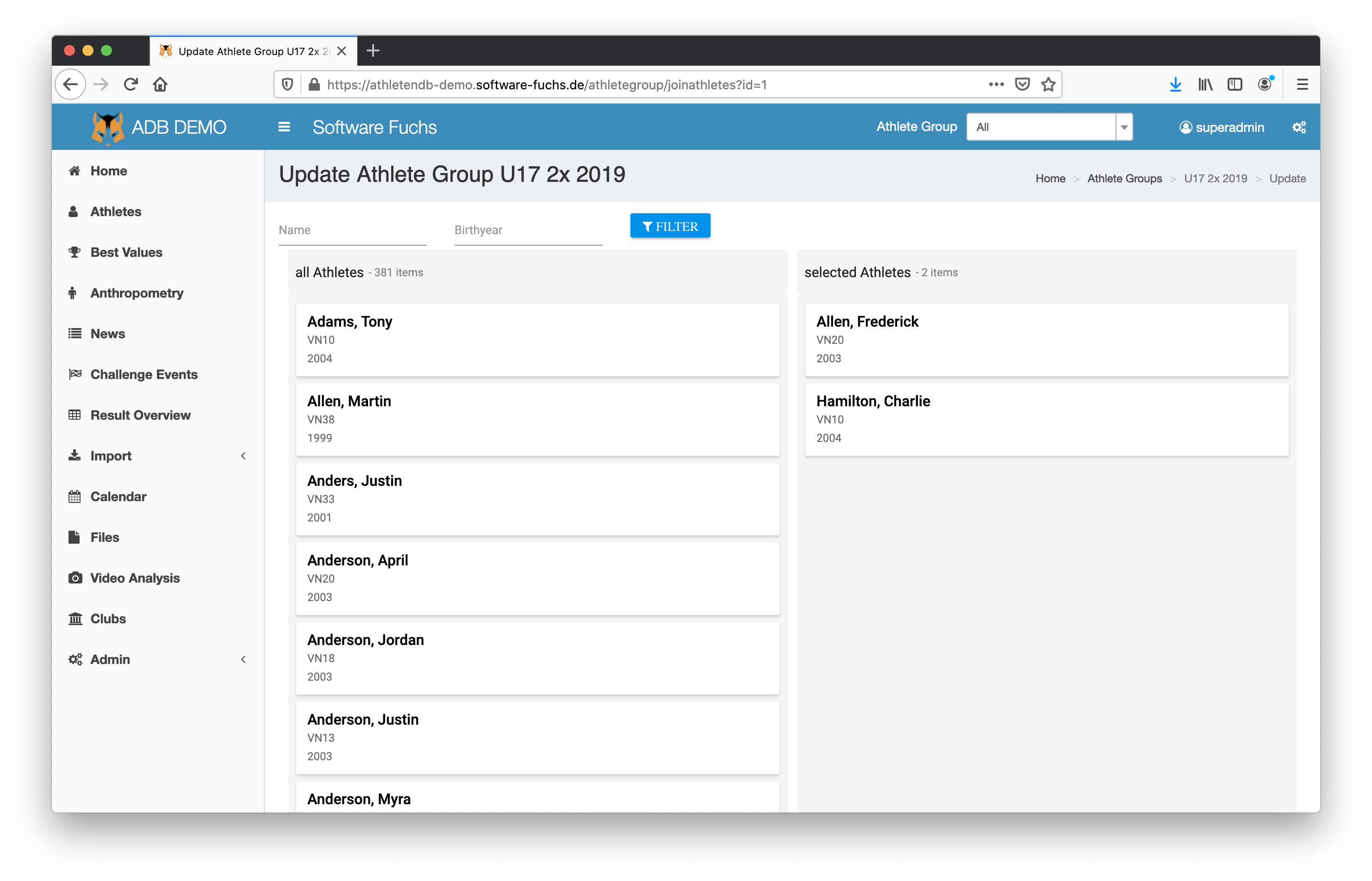
System
(admin only)
Calculation of age classes
- current year ... age classes are calculated form the year of birth
- next year ... age classes are calculated as they will be in the following year
Info
Athletes will then have the ageclass of the next year. This may be necessary for challenge events which take place just before the beginning of the new season.
Begin of season
Sets the month which is the start of the next season
Organisation
Name of association of the database ... will be displayed in the header of the website and excel and pdf exports
Caption Long
Long version of the caption of the database ... will be displayed in excel and pdf exports
Caption Short
Short version of caption ... will be shown above the menu
File Logo
Sets the logo file which is used in excel and pdf exports
Background Color Header
Sets the background color of the header of the website
File Logo Header
Sets the logo file which is used in the header of the website
Mailaddress Sender for Notifications
Mailaddress which is used as the senders mailaddress at notifications
Mailaddress Receiver for System Info
Status information of Athlete Data will be sent to this mailaddress
Challenge Settings
This is the configuration area for the challenge types.
Every kind of challenge can be set (like time, weight, distances etc.).
This enables the admin to use Athlete Data for nearly every kind of sports.
For calculated values like power, calculated from time and distance, formulas can be set.
-
Challenge Types
Sets the caption and type of value (time or number).
The sort order can also be set, to control whether a lower value is better (as with timed values) or a higher value is better (as with power values).
Formulas can also be set here. -
Groups
A combination of challenge types can be grouped.
An ergo test at rowing for example consists of time, average time for 500m, power, powerindex and body weight.
The key value (which is displayed in charts etc.) is the first challenge type in the combination.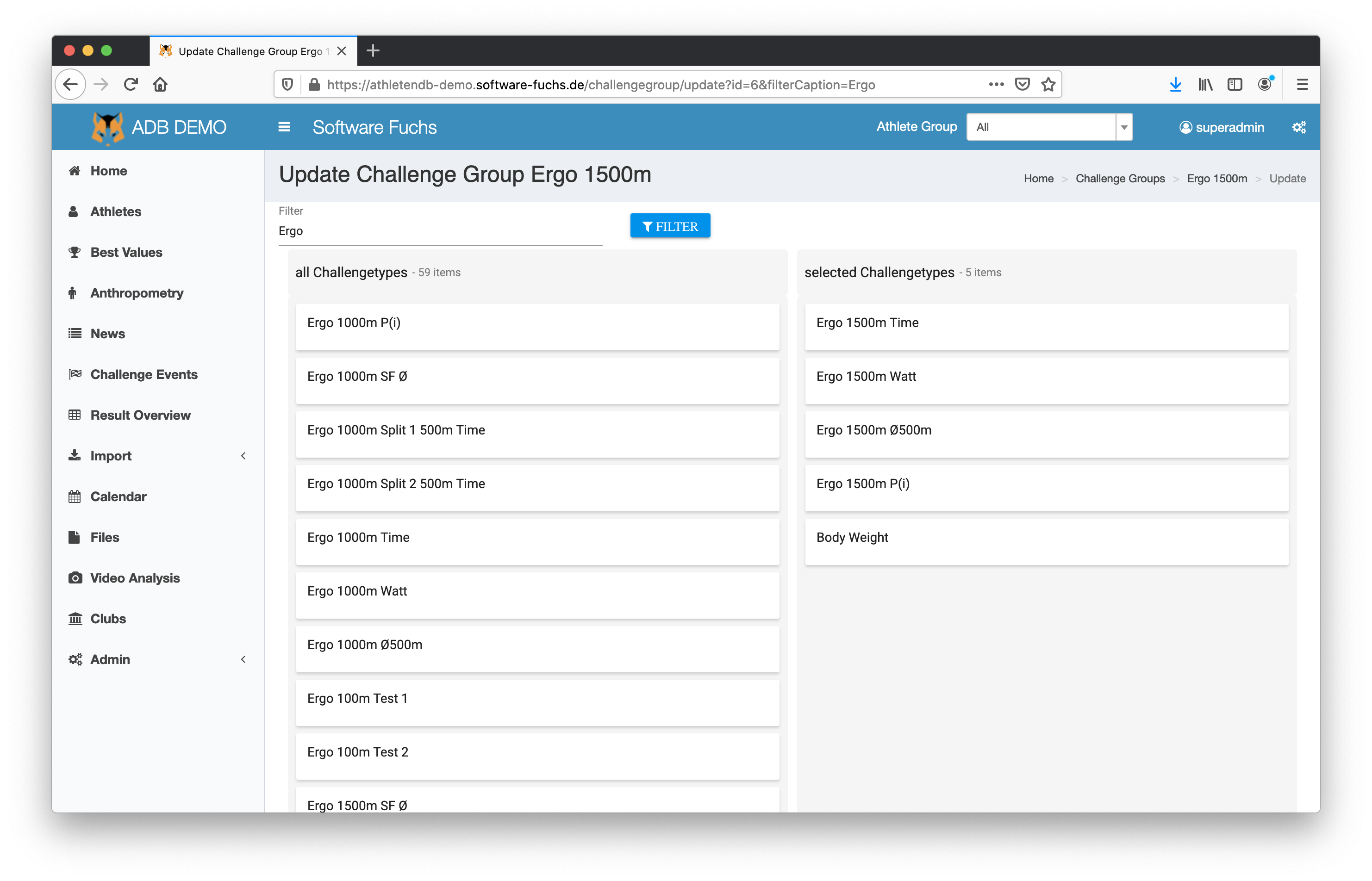
Qualification
(admin only)
Qualification criteria for squads (national team etc.) can be set here.
Values in the grid of best values are then marked with a setable color.
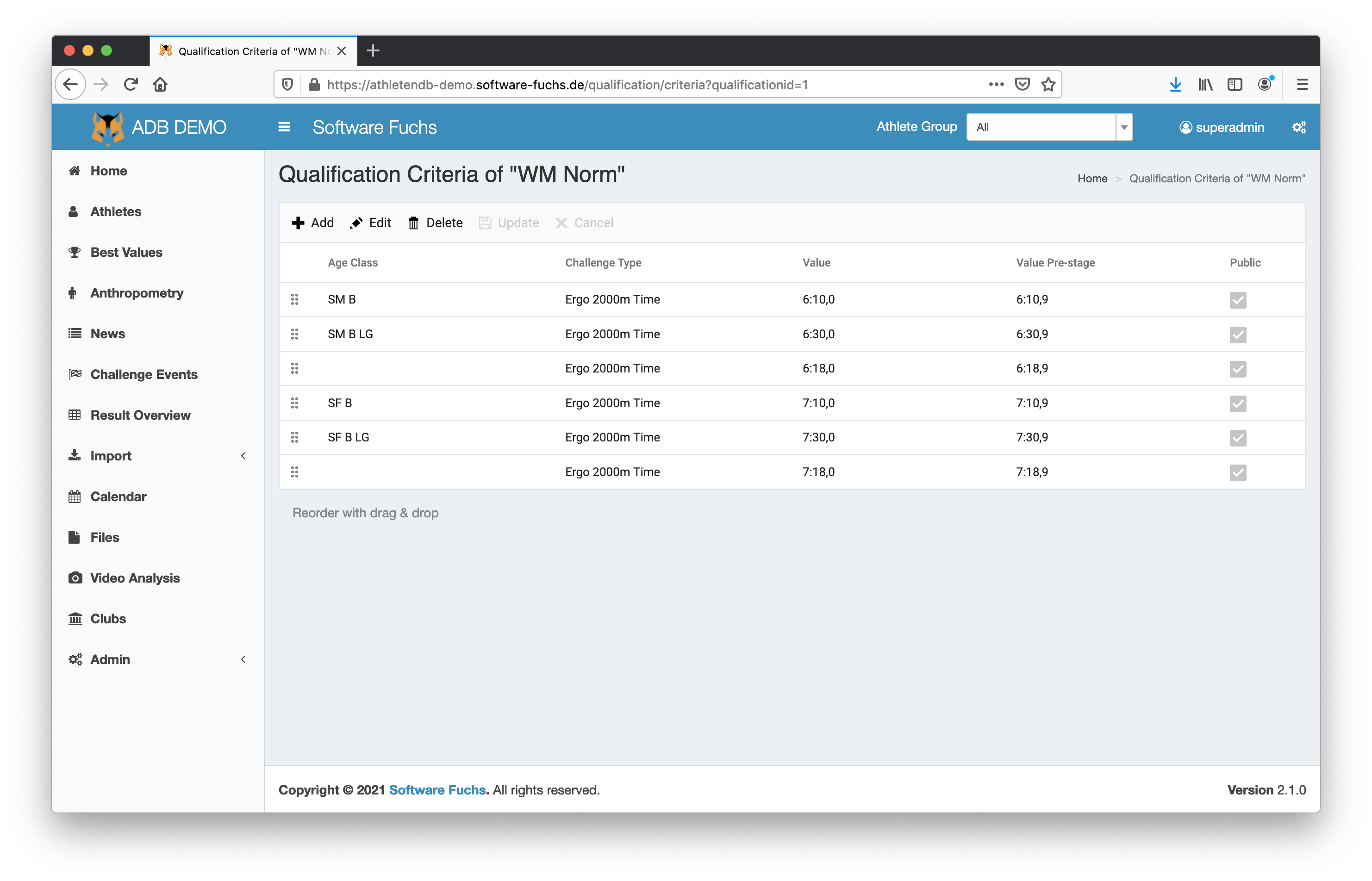
Import Settings
(admin only)
For each challenge event excel templates are created automatically. The columns of these templates can be set here.
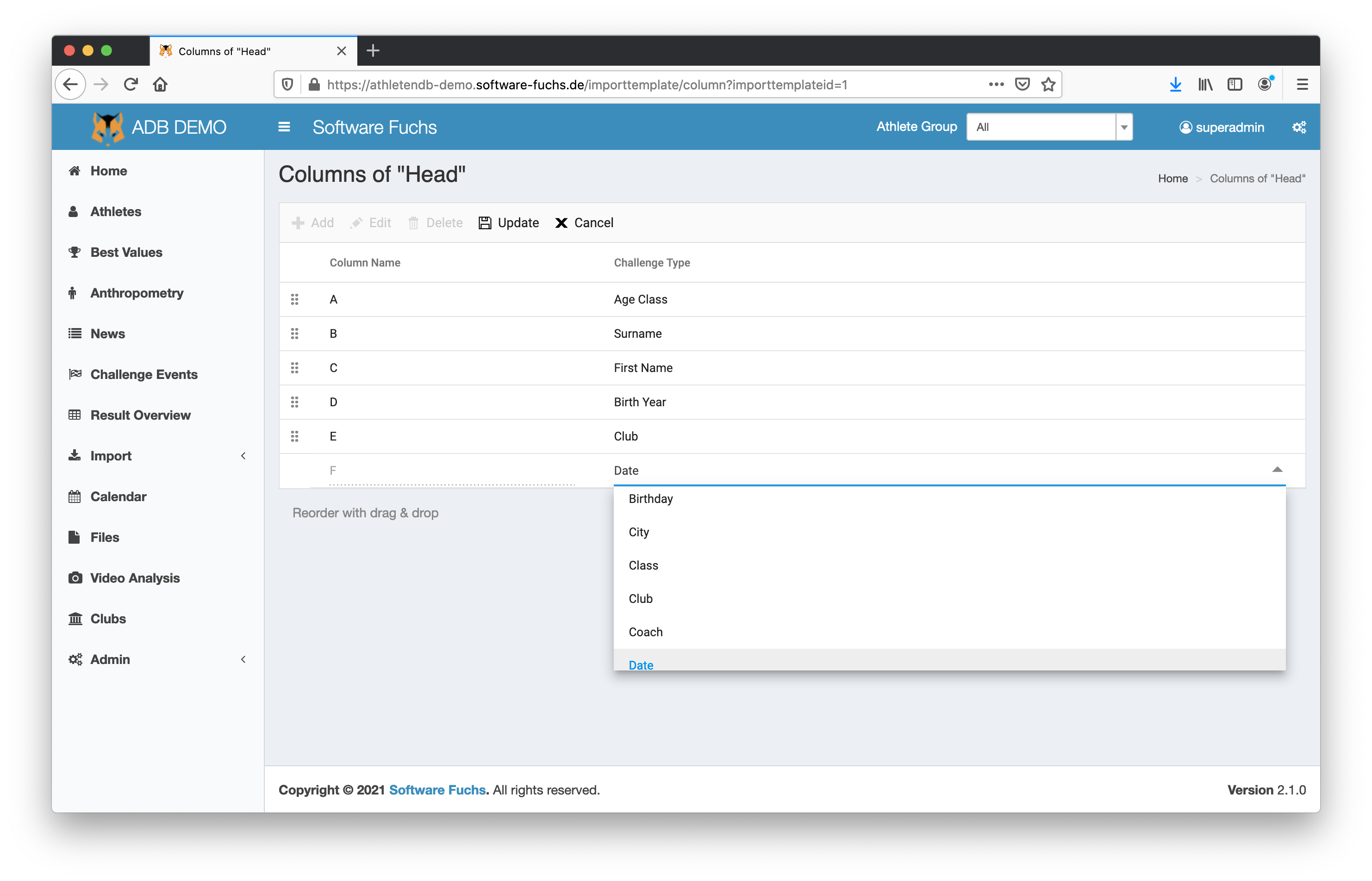
Squad Types
(admin only)
Sets the different kinds of squads an athlete can be a member of.
User Permissions
(admin only)
Different kind of user roles can have different permissions. These can be set here.
allow creation of challenge events
Allows the creation of challenge events for other users than the admin. This enables a club coach to create internal events.
Visibility for these events can be set to disable the admin from viewing its data.
show private data
Personal data like body weight, body height etc. can be marked as private and can be hidden to users.
allow import of athletes
Allows the creation of new athletes with an excel import
allow creation of athletes during import of challenge event results
This allows the creation of new athletes during the import of challenge data.
But this implies the creation of duplicated athletes only because of misspelling its name and therefor should be used with care.
allows editing the squad state
Normally this should only be allowed for the admin
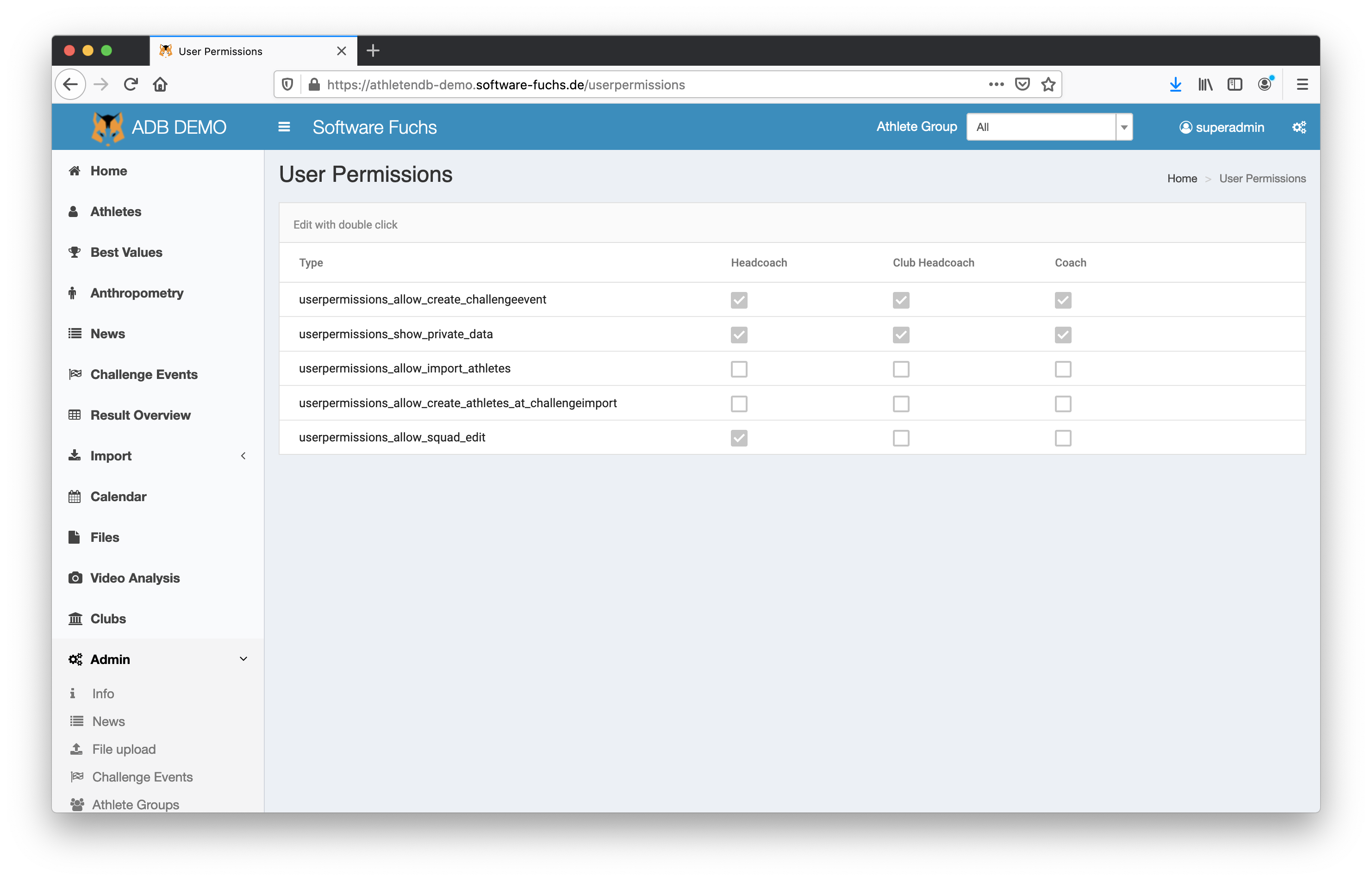
User Management
(admin only)
The users of Athlete Data can be created and edited here.
Every user can be assigned to max 5 clubs and max 5 age classes. This defines the group of athletes a user can see.
Every user must have a role as described above.
My Profile
My personal settings
The user can set his name here. This allows the personalization of notifications.
Language, Date and Number Settings
Language and settings of date and number format can be done here.
Settings of Notifications
The users do get notifications through mail on a regular basis.
Notification of athletes ... sends the status information of athletes like validation status of medical exam etc.
Notification of birthdays ... sends notifications of upcoming birthdays of the following week
Notification of calendar events ... sends notifications of upcoming events of the following 3 weeks
The user can switch the options on and off.
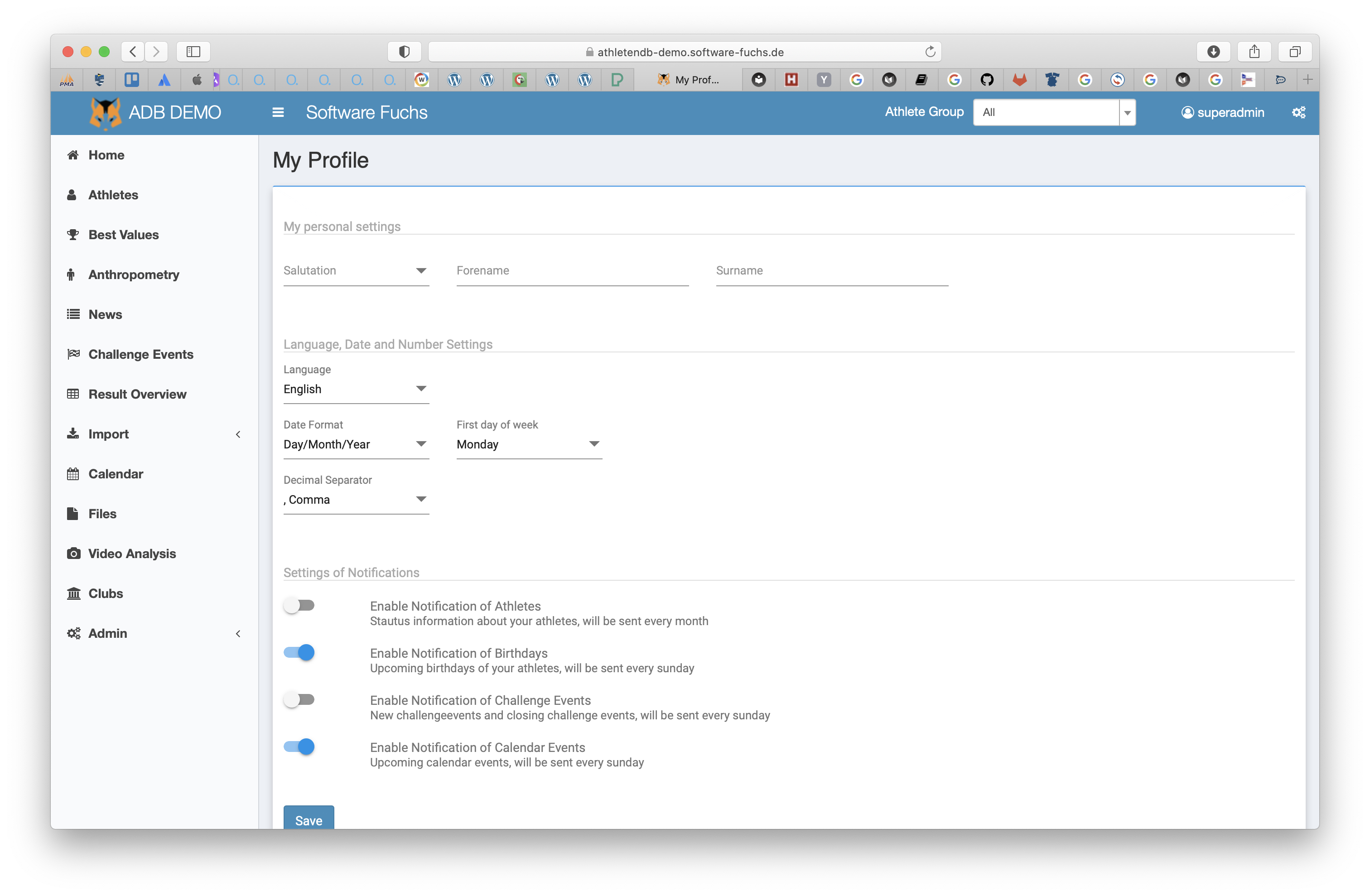
View Settings
Here the user can set some viewing options.
This area can be accessed via :fontawesome-solid-cogs: in the upper right corner of the window.
Athlete filter
- only active athletes ... only athletes which are set to "active" are displayed
- all ... displays all athletes
Fullname order
- Name Surname
- Surname, Name
Athlete Grids
- with age classes ... within grids the athletes are grouped by their age classes
- with filter ... athletes are displayed alphabetically and every column can be filtered
Age Grouping of Athletes
- Age Class ... athletes are grouped by their age classes
- Year of Birth ... athletes are grouped by their year of birth